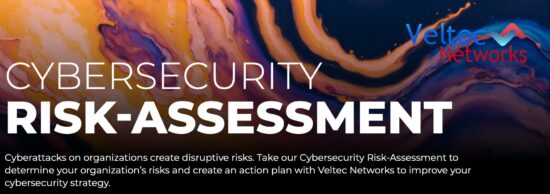The Internet of Things – and of course, the Internet –has created an endless network of connectivity. Consumers have embraced living in a digital world, and all the ways the Internet makes day-to-day life easier.

Is there one single piece of information you wish you knew about your customers that just evades you? We already know the answer to that question – yes! Don’t you wish there was a magical process by which you could answer every question you’ve ever had about your customer base? Would you cater your operations and marketing to their needs to develop a deeper sense of loyalty and longevity?
There are ways to better understand your target market. Focus groups collect incredibly valuable information in a controlled environment, but are very expensive and only represent a fraction of your customer base. Telephone surveys rely on clear communication and carefully constructed questions which are properly delivered – but first, the target respondents have to answer the call. It’s neither cheap nor easy to get answers, but it’s not meant to be. Consumers are protective of their privacy and their money!
So, what’s the best way to figure out what your target market is thinking? Instead of trying to read your customers’ minds and potentially making costly mistakes, we suggest a better option – just ask them.
Email surveys were the darling of the decade until the last few years, but are still heavily used. All a business needs to have is an email address on file for a customer — whether former, current, or potential — and the ability to craft questions that will deliver meaningful responses. What is meaningful depends entirely on how the business plans to use the information obtained through the survey.
If you’ve ever designed an online survey, you’ve tried SurveyMonkey. With limited features and use parameters, it’s a free tool – and a fantastic option. That word “limited” is the challenge that users face: why limit yourself when your business depends on the outcome? Sure, simplified surveys with radio buttons, checkboxes, or drop-down menus are easy, but they can be misinterpreted – or worse, the user can choose the incorrect response by accident and still record it.
Of course, surveys are notorious for low levels of response, though average response rates have risen in recent years. The current average response rates hover around 1 in 4, or 25% of recipients will answer. This rate tends to increase rather significantly with an incentive to respond. You’ll need to account for a “margin of error”, which will vary, but basically, it means that of those 1 in 4 recipients that respond, some of their answers will not accurately reflect their preferences, like where we said they might have accidentally chosen the incorrect answer. Most people expect the average margin of error to be about 5%.
Now that we’ve talked about some statistics, let’s talk about the meat of a survey. Here is where the true difference between platforms like SurveyMonkey and Google Forms matters.
First, how to create a new Google Form:
- Go to https://forms.google.com/
- Click on “Blank” with the plus sign in the box.
- You’ll see the options to toggle between “Questions” and “Responses” at the top.
- You can type the title of your Form (survey) where the large bold text says “Untitled form”.
- Underneath this, there is a section to add a description if you desire.
- Simply type in your Question in the appropriately labeled field.
- Next to the field where you can type in a Question, you can select the type of Question you want to ask, with responses in the following formats:
- Multiple choices
- Checkboxes
- Dropdown
- Short answer
- Paragraph
- Type in your first Response option.
- You can add an image here, or even a YouTube video.
- Underneath this, you can click “Add Option” to add more responses.
- Form designers can also choose whether the Question requires a response, or if the respondent can bypass that Question with a “skip” feature.
Google Forms has updated its user interface recently, and now you can add responses in a grid display format. You’ll want to play around with the options to see what looks best for your needs. Think carefully about the number of questions you need to ask, and the number of responses to choose from within each question. Too many of either can overwhelm a consumer, and best practices suggest that asking no more than 5-7 Questions is ideal, with each having no more than 3-5 responses.
Other cool features you can add to your Google Form include:
- Themes
- In the main navigation menu at the top of the screen, you’ll see an icon that resembles a painter’s palette. Clicking this will drop down a menu of color circles or the icon that looks like a photo – clicking here will open the Themes menu where you can truly customize the user experience.
- Results can be stored in a shareable spreadsheet
- Google can’t track who responds automatically, but it will automatically store all results from responses within a shareable spreadsheet, and like with any Google Sheet, you can edit this with charts or other visual representations of the data collected.
- Results can be emailed to a designated user, rather than a user (or teams) needing to check a dashboard continuously.
- Using Google Forms functions with the same basic principles as Google Docs, in that collaborators can access a shared file to help design survey questions and flow.
- Forms are already mobile-friendly; the impact of this feature is huge given the number of people that access email via their smartphones or tablets outnumbers those accessing email via desktop or laptop computers.
Readily-available free survey tools aren’t always so feature-filled. Paid tiers of SurveyMonkey offer tools like geotargeting and more robust features, which are useful if responses are tailored in such a way that this is necessary. Google Forms can’t help you with geotargeting, but Google does offer a paid option with its Google Surveys solution.
How else can you use Google Forms?
- Manage event registrations.
- Share the Form via social media channels or to website traffic to collect email addresses for email marketing or email newsletters.
One more feature we want to touch on is logic processes. In Google Forms, designers can change the user flow of the Form at the individual respondent’s level and based on their answers. You can toggle certain responses to one question to skip the next question, and even do what the Marketing world would all an “A/B split” where one response would take the respondent in one line of questioning, but a different response would take another user down a different path.
Use Google Forms to get to know your customers, and take full advantage of the Internet. Consumers like to share their opinions, and if they can do this using their smartphone while on the go, you’re much more likely to increase responses.
Get to know Google Forms and see how Google wants to help you — and your business — win the Internet!