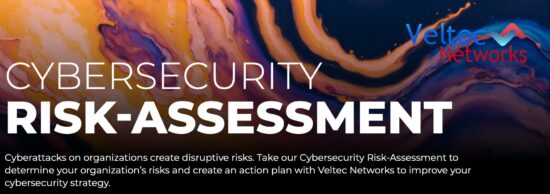So you’ve just purchased an Android phone? Or maybe you’re looking to improve your experience on an existing Android phone? There is a plethora of options you can change and apps you can add to improve your Android experience! Let’s go over 4 simple things you can do to speed up your phone and get rid of some of the more annoying default features:
So you’ve just purchased an Android phone? Or maybe you’re looking to improve your experience on an existing Android phone? There is a plethora of options you can change and apps you can add to improve your Android experience! Let’s go over 4 simple things you can do to speed up your phone and get rid of some of the more annoying default features:
- Turn Off Auto-Correct:
“No, phone, that’s not what I mean.” This is what the inertia of thousands of years of society has brought us to, thousands of years of progress and recession, of war and invention, the entire accordion-pulse of human history has led to this, the year 2014, where inert blocks of plastic and glass are scrambling our communications with their well-intended but ultimately misguided corrections.
It’s time to end this foolishness. Until computers are advanced enough to understand the fluid context and nuances of everyday speech, if you spell things manually there will be less unfortunate misunderstandings.
Here’s how you turn off auto-correct:
- Go to Settings
- Select Language & Input
- Press the Settings icon (it’s next to your keyboard)
- Select Auto-Correction
- You will be presented with a range of options from Aggressive to Off, select Off
- Avoid Penalties by Setting a Cap on Mobile Data:
When you don’t have access to WiFi, you’re going to have to dip into however many gigabytes you’re paying for per month in your data plan. If you go over your mobile data limit, you’re going to be penalized with a higher rate of cost per gigabyte. You can set your phone to stop you from going over the limit by warning you when you get close.
- Go to Settings
- Select Data Usage
- Drag the orange line to your data limit
- Define the cycle by plugging in when your data plan starts over every month
- Disable Notifications:
Not only are app notifications annoying, they’re also a major drain on your battery. Thankfully, it’s really easy to turn them off. Here’s how:
- Press and hold the notification you never want to see again.
- Press App Info
- Unselect Show Notifications
- Disable Animations:
If you wanted animation, you would pull up Toy Story on Netflix, right? All those annoying little animations do is slow your phone down, and, like those notifications we discussed earlier, kill your battery life. Let’s go over how you can disable those animations.
- Go to Settings
- Select Developer Options
- Look for 3 windows: Window animation scale, Transition animation scale, and Animator duration scale
- Go to these 3 windows and turn each one off
Want to learn more about the many capabilities of your Android phone? Let Veltec Networks know and we’ll help you out! Give us a call at (408) 849-4441 or send us an email at info@veltecnetworks.com.