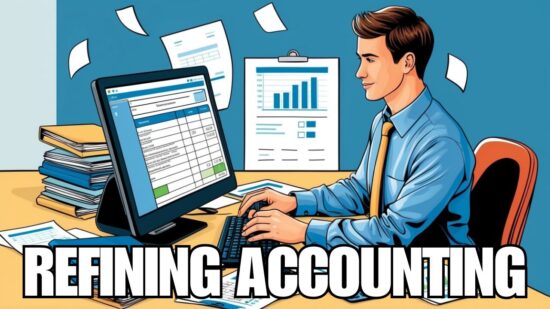Does it seem like you spend more time than you should preparing documents in Office? You are if you aren’t using these speedy keyboard shortcuts. It may take you some time to get into the habit of using computer keys, instead of the mouse to complete tasks, but it will be worth your efforts in the end with increased efficiency.
Does it seem like you spend more time than you should preparing documents in Office? You are if you aren’t using these speedy keyboard shortcuts. It may take you some time to get into the habit of using computer keys, instead of the mouse to complete tasks, but it will be worth your efforts in the end with increased efficiency.
Word
Press Alt+W, then W by itself
—To a list all your open documents.
Right-click on a word
—To show a definition, and the correct pronunciation.
Press Alt+Shift, then the up/down arrows
—To rearrange items in a bulleted or numbered list.
Shift+F7
—To Access the Thesaurus
Ctrl+Shift+E
—To Turn Track Changes on and off quickly
Excel
Press F11 in any cell
—To create a bar chart within a set of data.
Ctrl+Shift+$
—To format your data into currency, with commas, and two decimal places.
Ctrl+Shift+%
—To will format your data into a percent.
PowerPoint
To Add Background Music
— Go to the” Playback” tab and add music with the “Play in Background” option.
To Tweak Themes
—Go to the “Variations” box to change the colors, fonts and effects of slideshow themes.
Press “Tab”
—To shift between overlapping objects on slides.
Outlook
To Link Contacts
—Choose “Link Contacts” from any entry on the “People Screen”
To Preview a Message
—Choose “View,” then “Message Preview” to turn on/off previews of your messages.
To Turn Off All Alerts
—Go to “Mail Options” and create an Outlook Rule to only display emails from select people.
These keyboard tips and tricks will have you on your way to becoming a master of Microsoft Office.
For more information, or if you are having difficulties performing these shortcuts, our team of Microsoft Office experts are always here to help.