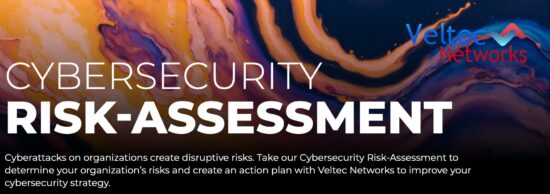Why You Should Delete Old Social Media Accounts–Right Now
Many online applications and services require an account set up to use them. Some of the services can be accessed via social media logins. Even so, having too many social media accounts may lead to your data and personal information being compromised. You may have several accounts on social media platforms such as Facebook, Instagram, LinkedIn, Twitter, etc., some of which you may have created in the spur of the moment and are no longer in use.
Any such forgotten and old accounts that aren’t in use may contain vital information such as credit card information, personal data, and more that may be used by threat actors to breach your accounts. In this post, we’ll not only discuss why you should delete old social media accounts, but we will also walk you through how to delete such accounts permanently.

Why Deleting Old Social Media Accounts Makes Sense
Suppose you’re reusing passwords or not making them strong enough; a threat actor can easily use old stolen data to access your other online accounts. Even if you don’t reuse the passwords, your personal information in your old, unused social media accounts may still provide attackers with answers to security questions on your other accounts.
What’s more, you should keep in mind that your data will not always remain with one company. In case another company buys, or the company merges with another company, your data will also be transferred. Because of this, it’s crucial that you permanently delete old accounts that you are no longer using to safeguard your privacy.
How to Locate Old Social Media Accounts That You’re Not Using
Before deleting your old accounts, you first have to locate them. That said, simply remembering that you have an account is challenging, especially if you have dozens of zombie accounts spread across the web, lost to time. Here are some tips on how to find old, unused accounts:
1. Sort Through Your Password Manager
Suppose you’ve been using a password manager for some time; the process of locating old accounts is mostly painless. All you need to do is fire up your password manager, go through your list of logins, go to any website you no longer use, and then delete your account.
You should remember that deleting a login in your password manager does not delete an account. As such, you will still need to login into the sites themselves to permanently delete the accounts.
2. Comb Through Your Email Inbox
There are high chances that your inbox is filled with welcome emails from the accounts you’ve created over the years. Look for phrases such as “updates to,” “welcome to,” “your account,” or “verify your email” to find things that you may have missed somewhere else.
3. Search for Accounts Using Email Addresses or Usernames
You could also search for accounts using old usernames and email addresses on sites such as Haveibeenpwned.com, Knowem.com, checkusernames.com, and namecheck.com. Chances are that by using these sites, you’ll find some random site that you had forgotten about.
4. Check for Accounts Where You Used Google to Log In
In case you used Google to log into an account instead of creating a new password and username, you can easily find a list of those sites. But always remember to delete your account at the site in question before revoking access from Google’s permission page.
Finally, you may also check documents saved on your phone, physical notebook, or cloud drives for any login details you jotted down.
How to Permanently Delete Your Old Social Media Accounts to Minimize Security Risks
Here are some of the steps you need to take to permanently delete some of the most popular social media platforms:
To permanently delete your Facebook account:
Tap the downward arrow in the top right corner of your account. Select “Settings & Privacy,” and then go to “Settings,” select “Your Facebook Information” on the left sidebar, and then tap “Deactivation and Deletion.”
In the Window that opens up next, select “Permanently Delete Account” and then tap “Continue to Account Deletion.” Next, tap “Delete Account,” enter your password and then finally tap “Continue” to confirm.
To deactivate your Twitter account:
Tap the three dots (More) icon and choose “Settings and Privacy.” Afterward, go to “Your Account,” choose “Deactivate Your Account,” and Tap “Deactivate.” Enter your password to confirm and then tap “Deactivate Account” to complete the process.
Upon deactivating the account, if you don’t log into that account for the next 30 days, it will be permanently deleted.
To delete your Instagram account, you’ll need to login into that account from your browser, given that you can’t delete that account within your mobile app.
Once you’ve logged in, go to your profile and tap “Settings.” Scroll down in the Window that opens up and tap on “Help.” From the sidebar in the Help Center Window, select “Managing Your Account” and then tap on “Delete Your Account.” Afterward, go to “How do I delete my Instagram account?” and then tap on the linked text “Delete Your Account.”
Once the Window opens, you can choose a reason for deleting your account on the drop-down menu, enter your password and then tap on “Permanently delete my account” to confirm the deletion.
TikTok
To permanently delete TikTok:
Go to “Me” in the bottom right corner of your screen and tap the icon to access your settings. Choose “Manage My Account” and then tap on “Delete Account” at the bottom of your screen. Afterward, confirm that you want to delete the account.
Depending on how you signed up on TikTok, you may need to enter certain confirmation codes or passwords to complete the deletion of TikTok. Your account will be permanently deleted after 30 days. During this time, it won’t be visible to the public.
To permanently delete your LinkedIn Account:
Go to “Privacy & Settings” and then tap “Account Preferences.” Afterward, scroll down to the Account Management Section and then select “Closing Account.” You will be asked your reason for closing the account. Choose the appropriate reason and then tap “Next.” You should then enter your password, check the unsubscribe box, and tap on “Close Account” to complete the process.
What Should You Do If You Can’t Delete Your Old Social Media Account?
There are websites that will automatically delete your old account due to inactivity or nonexistence of service. Nonetheless, some accounts don’t provide any options to delete old social media accounts. Use these tips if you find yourself in such a scenario:
- Delete all sensitive data in that account, including credit card numbers and other payment information.
- Remove personal data such as name, email address, shipping address, and other details.
Doing this will prevent threat actors from getting a hold of your information even if they succeed in breaching your account.
If you need more help on how to delete your old, dormant social media accounts, contact IT experts at Veltec Networks. Our team is available 24/7 to help you with any IT related issues and also help you safeguard your business against data breaches.