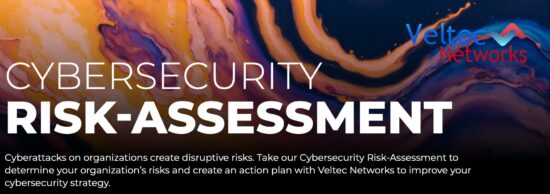Microsoft Forms: The Ultimate Communication Tool You Never Knew About
More and more of our clients are coming to us with questions about optimizing and simplifying remote operations. We always recommend the Microsoft applications that our clients know and love, but our latest obsession is a less-known Microsoft 365 app called Microsoft Forms.

Why Microsoft Forms is The Most Underrated Microsoft 365 App
This year has left many professional teams trying to adapt to remote operations. The demand for Cloud-based collaboration and communication tools has truly reached an all-time high. More and more of our clients have been testing the waters of virtual work and many of them have been doing so by mobilizing the Cloud version of Microsoft applications like Word, Excel, Powerpoint, and more through a consolidated virtual platform on Microsoft Teams.
As a team of experienced IT professionals, we never hesitate to recommend Microsoft solutions to our clients – no matter the business environment. This is because, for most professionals, Microsoft is familiar and comfortable while still packing the powerful productivity punch that professionals need in times of change and uncertainty.
However, in our recent conversations with clients, we’ve realized that there is an incredibly useful Microsoft application that many professionals don’t even know about. Microsoft Forms is a powerful application that can help organizations survey clients and colleagues, collect relevant data, and gain critical insights into various business projects and processes.
However, from our experience, Microsoft Forms is often overlooked by busy professionals. In fact, many of the professionals we recommend it to had no idea it even existed! We want to change that and help business teams of all shapes and sizes come to realize how Microsoft Forms can help them streamline a more connected and data-driven workplace.
Using Microsoft Forms to Create Seamless Surveys, Polls, & Quizzes
Microsoft Forms is a Microsoft 365 application that allows you to create fillable forms quickly, collect responses in realtime, and visualize data using automatic charts. This means that within a few minutes and without any training, you can create a poll, survey, or quiz that respondents can fill out. Even better? Any form you create can be filled out by respondents using any browser meaning you don’t have to install any applications locally.
You might be wondering, what are the different ways I might use Microsoft Forms within my organization? Worry not. We’ve broken down the three different kinds of forms you might create with Microsoft Forms – surveys, polls, and quizzes – and provided some suggestions of how your team might make use of each.
- Here are some reasons you might create a survey using Microsoft Forms:
- Identifying potential new customers
- Identifying new business opportunities
- Collecting key insights from your customers to learn more about them
- Conducting market research
- Examining the effectiveness of current or potential business opportunities
- Getting the opinions of your team members or stakeholders
- Here are some reasons you might create a poll using Microsoft Forms:
- Generating free feedback on products or services
- Increasing website traffic and interaction
- Increasing understanding of your consumer base and target market
- Identifying team opportunities and challenges
- Increasing team or consumer engagement
- Gauging availability for team meetings and business events
- Here are some reasons you might create a quiz using Microsoft Forms:
- Increasing email subscribers
- Checking in with employees to test knowledge and awareness
- Generating case-study resources
- Creating educational marketing campaigns
- Instigating lead generation and conversion
- Implementing fun incentives for your team or consumers
Tips & Tricks For Getting Started with Microsoft Forms
Now that you have an idea of what Microsoft Forms is and the endless ways you might make use of it, let’s do a little crash course on how to get started using the app immediately. The more you familiarize yourself with the application, the easier time you’ll have mobilizing it however you see fit.
Here are 10 simple steps to help you get started with Microsoft Forms:
- First, head to the Microsoft Forms homepage at www.forms.microsoft.com (Note that if you are already working within Microsoft Teams you can find Forms on the Apps page or by searching for it in The Command Box).
- If you’re launching directly from the Forms home page, start by logging in. Once you’ve logged in, the Welcome Screen will appear – once you dismiss this page, you’ll end up on the ‘My Forms’ homepage.
- Keep in mind that Forms are not connected to specific groups, Teams, or Channels. They are entirely user-oriented and each user’s page is focused on their forms only.
- To create a new Form, click the ‘New Form’ option. You can then give the form a name and a brief description.
- Then, to add questions to your form simply click the ‘Add Question’ option.
- Then, you can choose the type of questions – and thus, the type of form you want to create. You can choose from multiple-choice, text, or date-style questions and other options include Likert scales, file uploads, or net promoter scores.
- After you’ve selected the kind of questions and finalized the details of each question, click ‘Preview’ at the top of the design window. This will enable you to see what the form will look like on-screen for your respondents.
- You may wish to test your form. To do this, key in sample answers for the questions in preview mode and select ‘Submit’ to ensure it’s working properly.
- If you want to see how your form will look on a mobile device, simply click ‘Mobile’.
- Finally, once you’re done previewing and you’re satisfied with your form, simply click ‘Back’ to wait for and view results as they start rolling in.
Need Additional Support with Microsoft Forms? Reach Out for Professional Consultation
We’ve done our best to break down the basics and fill you in on everything you need to know about the Microsoft Forms app. However, when it comes to getting the hang of a new application, it’s sometimes a good idea to call in back-up.
If you’re looking for some additional support to help you mobilize, integrate, and optimize your use of Microsoft Forms, reach out to a team of IT professionals who specialize in Microsoft solutions. The right team of professionals will help you position the app for optimal performance and data-driven strategy.
Need a hand positioning Microsoft Forms for your organization? We speak Microsoft! Give us a call anytime at (408) 849-4441, drop us a line at info@veltecnetworks.com, or visit our website at www.veltecnetworks.com to chat with a live agent and book a consultation.