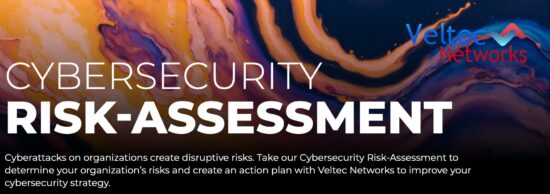What Is Microsoft Forms and How Can I Use it for My Business?
Data and analytics are key to running a business smoothly. With the help of Microsoft Forms, you can collect and analyze data from your organization or customers within minutes.
Whenever we talk about forms, a lot of us automatically think of Google Forms and other standalone surveys and form builders around.
Sure, these guys let you do what you need them to do and they do an OK job with it. But for some businesses who don’t have a large budget, adding another monthly payment just won’t cut it especially when you use it sparingly.
So if you already have an Office 365 Education or commercial plan then you might have something you can use within the Office 365 ecosystem that lets you create forms, quizzes, and allows you to track real-time results.
Microsoft Forms
Alright, just to be clear. Microsoft Forms is not exactly better than the competition. It may lack a couple of features that other 3rd-party form builders have. What’s good about Microsoft Forms is that when you are already using the Office 365 ecosystem, you can seamlessly use the data from the forms to your existing apps using integrations. Plus, it’s so easy to use!
But before we go to the complicated part, let’s just talk about what Microsoft Forms is and how your business can use it.
What Is Microsoft Forms?
Microsoft Forms is an application within the Office 365 ecosystem that allows users to create polls, quizzes, and surveys within minutes. It also allows the creator to track responses and provide analytics from your survey. It was initially offered to those who owned an Office 365 Education license but it is not available to those who have Office 365 commercial licenses.
How Do You Use Microsoft Forms?
The application is straightforward and just about anybody can start creating a form or survey in no time. The first thing you need to do is to locate your app. To do that, you need to go to the Office 365 home page to see the list of your apps. If it’s not shown in the initial roster, expand it by clicking “Explore all your apps” and you should find it right away.
Creating a form in Microsoft Forms is as easy as selecting whether you are going to make a new form or quiz, adding the questions, and customizing its look with the help of a theme. It might not have all the bells and whistles of other form builders but its beauty lies in its simplicity. You can then preview the form to see how it will look to your respondents.
How Do You Share Your Form?
The form you just made is no use if you don’t get to share it, right? In Microsoft Forms, sharing is also easy. You have the power to choose who can “see” your form. You can choose to have your form available and shareable to anybody who has the link or to people within your organization. You even have the option to share an “under development” form or survey with other people so you can collaborate or share an existing survey as a template.
After selecting who can see your form, you just need to copy the link and paste it anywhere. You can also opt to create a QR code which makes sharing easier as it just needs to be scanned by a mobile device to get access to the form.
The application will also give you an option to share the link through email or an embed code. When you select the embed option, you will be given an HTML code you can put on your website.
Checking Responses and Results
Now that you have shared your form, you will then need to see the responses and results. To do this, you just go to the “responses” tab and you will find a dashboard containing all the data and analytics from your respondents.
On the dashboard, you can quickly see how many people have submitted their responses and the average time it took for respondents to finish the form. By clicking “View Results” you can then see a snapshot of the answers for the survey’s or form’s questions. For example, if you have a multiple choice question you will see how many respondents selected A, B, or C and it will also be presented in a nifty pie chart.
For other types of questions (like one that needs a text answer), you will see a list containing the different answers. Each respondent will be given an ID number. The data is anonymized by default but you can select to record the names of the respondents if you are surveying people within your organization.
If you have a “rating” question. You will be given an overview of the answers in the form of an average rating from the responses.
Lastly, if you want to do a bit more digging on the data and analytics, you can export the data to an Excel spreadsheet. Those who have advanced knowledge in Office 365 can also export the data to Power BI for data visualization.
How Can I Use Microsoft Forms for my Business?
While we often overlook the power of forms and surveys especially on the customer-facing side of the business, there are a lot of ways you can use Microsoft forms. Here are a couple of examples.
Customer Satisfaction Survey
As a business, it’s your responsibility to know if your customers are satisfied with your service. Using Microsoft Forms you can create a simple, yet powerful survey that will give you a good idea of whether you are doing something right or if you need to improve on certain things. Microsoft Forms already has a template you might want to use which will make things a lot easier.
Employee Quizzes
Want to keep your employees on their toes? How about creating several quizzes like a cybersecurity quiz so you can gauge how much they understand their vulnerabilities online? Or maybe an employee handbook quiz so you know what parts they need clarifications with?
Order Form
Want to provide your customers with an easy way to list their orders so you can prepare them ahead of time? Depending on what you sell, this can be easily done with Microsoft Forms. You will also be able to get analytics on what specific items people want during a certain period. It’s like hitting two birds with one stone!
Office 365 has a lot of tools and apps available for businesses that don’t get enough credit. Microsoft Forms is one of them. However, businesses can’t be blamed for not knowing. After all, they are focused on providing an excellent service to their clientele. That’s why businesses need to find a good IT partner who can help them discover and maximize available tools.
Veltec Networks is a Fully Managed IT Support service provider in San Jose and the Bay Area. They have been a leading name in providing IT solutions for businesses since 2007. Call us today or send us an email and tell us about your IT struggles and we will provide you with the solutions. That way, you can focus on your customers and growing your business.