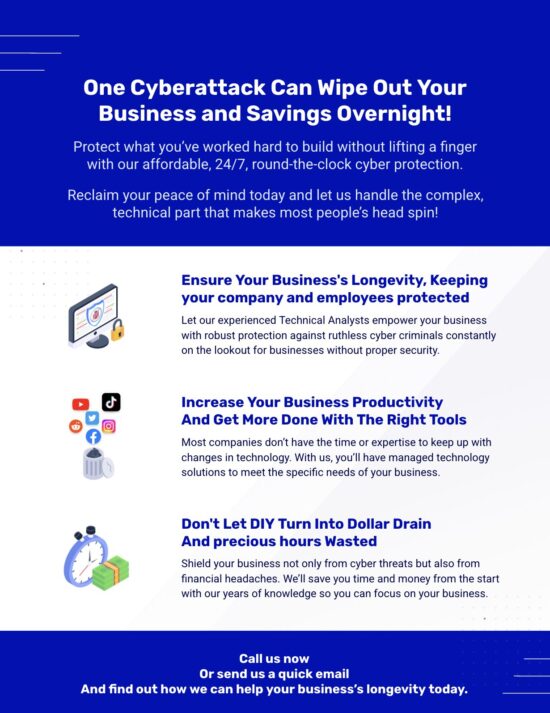Although empirical evidence that Facebook is listening to its users through the microphone settings available on smartphone apps for the social media Leviathan doesn’t officially exist, many still believe that Facebook is eavesdropping for whatever covert reasons they can imagine. Facebook denies the illegal listening rumors in a post (on one of their own domains) that categorically rejects the scuttlebutt regarding its NSA-like behavior. Nevertheless, many are choosing to disable the Facebook microphone setting on their mobile devices.

To quote Facebook’s post on Newsroom.FB.com:
“Facebook does not use your phone’s microphone to inform ads or to change what you see in News Feed. Some recent articles have suggested that we must be listening to people’s conversations in order to show them relevant ads. This is not true. We show ads based on people’s interests and other profile information – not what you’re talking out loud about.”
Whatever you believe regarding Facebook’s motives or actions, there is a quick and easy process for how to disable your microphone setting in the Facebook app, the steps for 4 main smartphone types listed below:
- For iPhone users: Go to Settings >> Facebook >> Settings and then slide the microphone button to the left, turning it from green to white, disabling it.
- For Android phone users: Go to Settings >> Application >> Application manager >> find Facebook >> Permissions >> Turn off mic.
- On Android Marshmallow: Go to Settings >> swipe to Personal >> Privacy and Safety >> App Permissions >> Microphone >> find Facebook, then slide it to the off position.
- For Windows 10 phones: Settings >> Privacy >> Microphone – Will disable microphone for all apps on the Windows 10 phone.
Keep in mind that disabling FB’s microphone access will result in features like Live Video (and similar apps) not working with audio.
And, if these methods of disabling Facebook’s ability to listen in on your conversations don’t help, contact your smartphone carrier for more help. They should be able to quickly tell you how to go into your settings – whatever smartphone or mobile device you have – and switch off the microphone feature in the Facebook app.
Need More Help?
If you are an enterprise that needs mobile device management, including disabling microphone settings on company phones, then Veltec Networks is the leader in providing top-tier IT services in San Jose. Contact one of our expert IT staff at (408) 849-4441 or send us an email at info@veltecnetworks.com for more regarding this issue, and we will be happy to help.