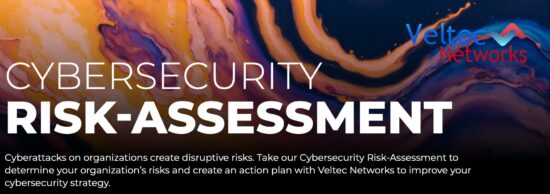Cloud-based storage options are in high demand in today’s media-heavy world. Are you taking full advantage of all that Apple’s iCloud has to offer?

Cloud storage is one of the most exciting new developments in technology. It provides you with the ability to access files and information when, where and how you’d like.
However, as with any new technology, there have been some startup pains. If you’ve used an online file storage option, you may have experienced files that magically disappear, and syncing that suddenly stops.
For some, cloud storage is viewed with skepticism. However, once you experience the power and security of Apple’s iCloud Storage, you’ll never want to go back to physical storage again.
iCloud provides the ultimate in portability for your important data, with a simple structure that encourages sharing and collaboration across devices.
Call your local IT Managed Services company at (408) 849-4441.
The History of iCloud
While some may think cloud-based storage is relatively new, Apple’s iCloud came to market in October 2011. It now provides nearly 800 million users an inexpensive option to:
- Store data files for download,
- Manage Apple devices if they’re lost or stolen, and
- Send and share data with other users.
What started as Apple’s MobileMe Service, now extends to bookmarks, calendars, email, iWork documents and more. iCloud utilizes seamless wireless technology to sync your files across mobile, desktop and even Windows devices, as long as they’re all logged into the same iCloud ID.
Great Features
Apple’s iCloud service offers the same functionality that you’ll find with other popular file storage options, such as Amazon’s Cloud Drive, Dropbox or Microsoft’s OneDrive. While these platforms provide document and photo storage, iCloud takes things one step further, with syncing and backup capabilities for Apple devices and apps.
What truly sets iCloud apart is its ability to reload a device without it being physically tied to a computer (as long as you have a robust WiFi connection). Alternatively, if someone grabs your phone, you can remotely disable it using location-based services.
You can purchase additional storage directly from your device. The purchase goes through your iTunes account. Storage fees range from $0.99 per month for 50GB of storage, to up to $9.99 per month for a full 2TB of space.
Privacy Concerns
With digital data, photos and personal information stored in the cloud, some people may be concerned about data privacy and security. Industry security professionals claim that data stored in the cloud is at least as secure as having your data stored on a local server – and possibly even more so.
How is this possible? First, all data is transferred via a secure sockets layer that utilizes WebDAV, IMAP or HTTPS. The information stored on Apple’s servers is encrypted and uses authentication tokens to upload and download information to and from devices without a password.
The notable exceptions are Notes and Email, neither of which are encrypted. This is due to performance issues, and the need to enable text searches.
Apple’s continuity feature called Handoff, provides a secure and efficient transfer between platforms and devices that’s fully integrated with the operating system. This is one of the ways Apple provides enhanced functionality, such as with “Find my iPhone,” and the ability to find friends who share their location.
iCloud Tips and Tricks
While there are any number of apps that can sync across iCloud, perhaps the most important is Find My iPhone. It allows you to play sounds to physically locate your phone, iPad, iPod and iWatch. In the event your device is lost or stolen, you can “brick” and erase the device to ensure no one can access your data. The beauty of this is that, even if a thief reboots your device, it’s still useless. Users are required to enter the correct iCloud password in order to gain access, making it much less attractive to would-be thieves.
Use iCloud’s Keychain functionality to create a secure password key from your phone. Turn on this feature by first ensuring your phone has a passcode. Then go to Settings > iCloud > Keychain to activate the app. Once setup is complete, you can save passwords from Safari on your Keychain instead of within your less-secure Safari browser.
“Restore” provides you an easy way to reset a device to factory setting, and quickly bring it back to the correct, last-known build. While iOS crashes aren’t prevalent, there’s always the potential that an overload of apps, or a miss-fired upgrade can cause degradation of your device. In this case, simply wipe your phone and tap “Restore from iCloud” to return your phone to the last backup point with no loss.
On a data allowance? No problem. Simply go to Settings > iCloud > iCloud Drive and restrict the number of apps you use. This helps you from experiencing overages on data plans, or stops you from overages while you’re traveling outside the U.S.
Shift large files around using iCloud, and you’ll save yourself some frustration – especially when sending them via email. While it feels like a slight a workaround, you can access this semi-hidden functionality by sending an email with a large attachment. It’s important to note that this only works for files less than 5GB. You can ignore warnings when sending excessively large files. Hit “Send” and Mail will automagically display a Mail Drop button. Selecting this option loads your file to iCloud in the background, sends the recipient a link, and doesn’t charge your iCloud account for storage.
Apple’s iCloud is only one of the key features that makes the technology giant stand out from the competition. Unless you have a solid understanding of iCloud, you may not be getting all the value you deserve from your investment.
Learn how your company in San Jose can realize productivity gains from iCloud. Contact Veltec Networks at (408) 849-4441 or via email info@veltecnetworks.com and we’ll provide a no-cost, no-pressure consult.