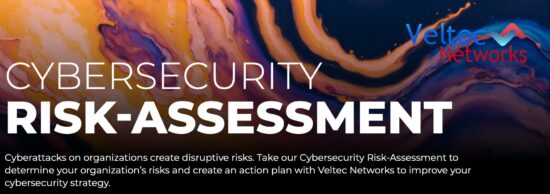Accidentally creating two LinkedIn accounts is a common mistake. You may have created the accounts years apart, having forgotten that the first account existed, or maybe you were invited by different users based on different email addresses. Whatever the case, there is a solution to this issue.

Of course, you would want to save your contacts from both accounts, assuming there are not duplicate connections on both pages. It is important to choose which account you will be closing. It is recommended to keep whichever account has the most activity or recommendations, as these are both aspects of LinkedIn that are good for you and your company. After choosing which account you will be keeping, it is time to think about exporting your contacts.
Saving your LinkedIn contacts is easier the fewer contacts the account has. All contacts should have their email listed at the bottom of their account. After you locate the email, you can copy and paste it into a Word document. You can use this file to reconnect with your other LinkedIn account.
If you have exponentially more contacts, the process is a little harder and more like a glitch in the system. To export the emails of many contacts on LinkedIn
- Click contacts then click connections.
- Click export connections at the bottom of the page.
- Export the file to a CSV file.
- A yellow bar will appear at the top of your browser. You must click the yellow bar to continue exporting.
- Save the file as a .csv, not a text file.
- Open the file in Excel.
- Delete all columns except the email column.
- Save the file as a .txt file.
- Use .txt file as an input file.
- Finally, invite the contacts to your account.
This process is very confusing and difficult. If you do not want to follow these ten hard-to-follow steps, you can always contact the LinkedIn helpdesk which will provide you with whatever service you are requesting.
It is important to make sure you delete one of the profiles, so connections in the future will not be confused by your multiple profiles or recommend the wrong profile. You also want to ensure that others in the future will not invite you to LinkedIn via a different email address. To make sure everything goes smoothly, link your other email account to your LinkedIn account. Connecting more than one email to your account is easy, and will save you potential misunderstandings in the future.
To delete the account that you will no longer be using; you can either email the LinkedIn help desk or follow the directions below.
- Navigate to account setting in the top right corner.
- Select ‘personal information.’
- Select the 4th option ‘close your account’ and follow the links there.
Keeping your LinkedIn account up to date is important when trying to stay in touch with other professional online. Don’t let yourself make this mistake more than once because it is difficult to fix and might be confusing to some of your connections. Make sure all contact information is correct, even if it means having multiple emails. It’s better to take the time to connect with other the right way the first time, rather than sending them new invites to your LinkedIn profiles over and over again.