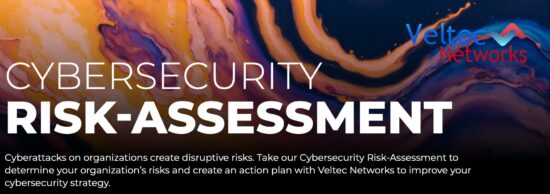It’s true – it seems the longer you own a computer the slower it becomes. But don’t fret, we have 5 insightful tips for you that make it easy to get some of its speed back. Have you ever felt frustrated, thinking to yourself, “Ah, my computer is slow”? “It used to work fine, but now it doesn’t?”
It’s true – it seems the longer you own a computer the slower it becomes. But don’t fret, we have 5 insightful tips for you that make it easy to get some of its speed back. Have you ever felt frustrated, thinking to yourself, “Ah, my computer is slow”? “It used to work fine, but now it doesn’t?”
Of course you did. One of the best things about a new computer is the lightning fast speed. But, over time as you install software, surf the internet, and download files, your computer can become bloated with files that hog system resources.
Here are the 5 insightful tips that can make a significant difference on how well your computer performs:
- Clean Up The Junk:
While Windows does have a built in junk cleaner, it isn’t very good. CCleaner is a simple and safe alternative that gets more junk files out of your computer. Simply:
- Download CCleaner here, and once finished, the cleaner should open by default.
- Click on “Run Cleaner” and wait.
CCleaner has an array of options that you can look at later, once you’ve become familiar with using and understanding the program. There are many tutorials online that can help you get that familiarity.
- Remove Programs You Don’t Need or Use:
As mentioned, the programs you install are filling up your hard drive. Brand new computers come with preloaded software that you might not even use. What’s worse, some of those programs run in the background from the moment you turn your computer on and can result in making your computer running slow. To get rid of any unnecessary programs:
- Head to the Start menu and select Control Panel
- Double click on the Add or Remove Programs icon
- A list of programs will appear
- Select the one you want to uninstall and click Change/Remove
If you are ever unsure on whether or not it’s safe to uninstall a program or application, do a quick Google search to find the right information you need. You may also consider using a tool like PC Decrapifier, which lets you know what programs you don’t need. For Macs, simply send the program or application to the trash, and once emptied, the program is uninstalled.
- Ensure Your System Is Up-To-Date:
Many computer users are too quick to click on the “remind me later” or “skip” button when asked to install the latest system updates. Are you one of them? You may want to reconsider. OS (Operating System) updates don’t usually add a lot of new features, but are designed to fix security hole and bugs in the system, while helping to optimize system performance.
Save some frustration with that slow computer and think twice about pushing that “remind me later” or skip button next time you see it and say yes to allowing the updates run.
- Perform Malware Scans:
Performing malware scans will ensure to keep your computer running in mint condition. You must work with an experienced IT professional to get the best anti-malware program available. If viruses (which includes malware) have infected your machine, you can guarantee that it will take a fair chunk of your computer’s resources, like hard disk space and RAM. Always remember to be sure that you keep your antimalware and antivirus software up-to-date to ensure you’re protected against the latest and newest threats.
- Speed Up Your Startup:
Since this is a little more difficult, we saved this tip for last, but don’t skip it! Every time that you reboot, startup items become a huge culprit, sapping your machine’s resources. See all those icons that load up in the bottom right hand of your screen? These are programs that are being loaded on startup – and that’s not all of them either! To disable startup programs:
- Click on the Start or Windows Button in the bottom left corner.
- Type in ‘msconfig’ (without the quotes).
Once the System Configuration tab displays, switch to the Startup tab and disable programs you don’t really need upon startup. On windows 7, this is done by unchecking the checkbox, then clicking apply, and then the okay button after (Reboot is required). On Windows 10, once over in the startup tab, click on open task manager, click the application you want to disable and click the disable button.
Feeling overwhelmed with all this information? Not sure where to start or what program you can get rid of? Not to worry, we’re here to help! Not only can our team of IT professionals assist you in improving your computer’s speed, our Managed IT services use a proactive approach to ensure your machines will never get slow to begin with. A clean machine is an efficient machine!
Discover how our Managed IT services can benefit your business by improving the efficiency of your technology. Contact us today at (408) 849-4441 or send us an email to info@veltecnetworks.com.