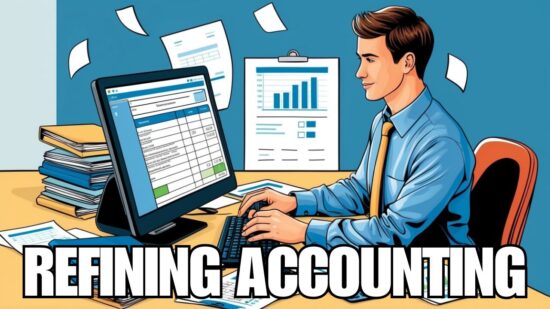Glitches and minor issues are somewhat commonplace when working with Excel, and can be a source of frustration for the average user. One issue, for example, gives an error message stating, “Excel found unreadable content in [your workbook]. Do you want to recover the contents of this workbook?” When yes is selected, the content is displayed, and none is actually affected. Tab settings and print settings, however, are affected.

This common occurrence and the message you are seeing is due to some set of conditions being met that cause Excel to treat the workbook as though it is corrupted in some way. In actuality, it may be corrupt in only some small minute way that has no effect on the regular use of the file and only is a factor when opening the specific workbook.
This being said, many may wonder why this happens with multiple workbooks. The likely answer is that all of the affected workbooks come from a common source. It could be that they are all copies of an original workbook with a problem on the system, or that they are created by exporting from a different program that is not creating the workbooks properly.
Regardless of the reason why this happens to a considerable number of workbooks, the fact that it doesn’t happen with all indicates that the problem is not with the Excel program itself, but with the workbooks.
The downside to this is that there is no easy solution. One option is to “unpack” the XML that is used to store a workbook, and investigate the settings until you find the incorrect one. One example of such troubleshooting can be found here.
From this page, you are able to see the process the affected person had to go through in order to rectify the issue. Although this solution is not a direct fix for the issue mentioned above, it is a good indicator as to how involved the process to fix an issue such as this.
If the workbooks you are dealing with aren’t overly complicated, the best option may be to just recreate them. It should also be noted that it is not a good idea to copy entire worksheets from one workbook to another, as odds are you will just transfer the problem. Recreating the workbook from scratch assures that you are working with a workbook that is as clean as possible.
Experiencing trouble with workbooks? Contact Veltec Networks at (408) 849-4441 or email us at info@veltecnetworks.com to learn about our managed IT services. You get all the support you need for a flat-rate monthly fee, so when issues arise, we’re there to help.