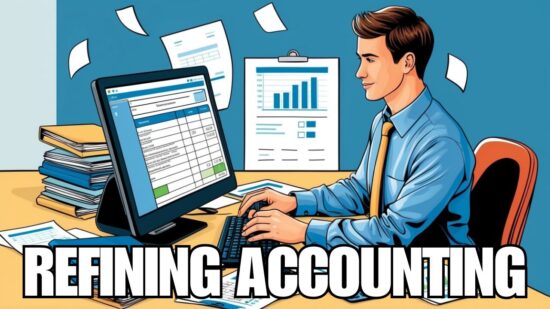Choose your fonts wisely when creating your PowerPoint slides. Getting a clear message across to your potential audience will make a good impression. The slides should be intelligible. The need of it is so crucial that you may want to try to double check whether your PowerPoint fonts are compatible or available at the place where you will hold your presentation. Fonts used will also affect how the message will be perceived. Why is there a need to do this? Of course, we will think that it is a hassle to try to check or double check, but at least it will not cause any problems in the future.
Choose your fonts wisely when creating your PowerPoint slides. Getting a clear message across to your potential audience will make a good impression. The slides should be intelligible. The need of it is so crucial that you may want to try to double check whether your PowerPoint fonts are compatible or available at the place where you will hold your presentation. Fonts used will also affect how the message will be perceived. Why is there a need to do this? Of course, we will think that it is a hassle to try to check or double check, but at least it will not cause any problems in the future.
Microsoft provides default fonts such as Calibre or Arial but if you opt to use another font, try considering using a commonly installed one. There is no problem in using your own fonts if you are to use your own computer or a corporate computer. There is a big chance that there is a commonly installed corporate font for all computers in the office. What happens is that when you try to view your .pptx files from another computer it might be different from your original file. The possibility is that the fonts needed for your presentation is unavailable on that computer. Therefore, PowerPoint is going to substitute it with another that may not be of the same style or size. This will cause a chaotic mess of misaligned words and unintelligible output.
Using custom fonts can be a problem. If you want to present externally and not from the office, there are options which you may want to consider doing to avoid these problems: You may opt using your own computer or insist using it because you have your personalized fonts in there. However, it may not be possible for other companies because of security purposes. You may request the technical staff to install the needed fonts but it will be deemed low-priority due to time constraints or, again, for security reasons. Another option is converting them into images when getting your customized fonts on the slide. Attach them like pictures so at least you will get your desired effect.
You may also want to convert your presentation to a PDF file however you risk losing the animations, which is viable for its entirety. Microsoft Office mentioned that fonts have their own consistent personality. You may use at least three to four different fonts to convey your message consistently. Some people doesn’t have a clue that they can embed custom fonts on their slides. There are four fonts with Windows that do not need to be embedded. These are Arial, Times New Roman, Symbol and Courier New. Other fonts are present since Windows XP or newer versions except for Latha, Mangal, and Sylfaen which comes with Office 2013. Embedding fonts can be useful but this will enlarge your file size. You may want to stick with your unexcitable Microsoft fonts if you want to avoid mishaps. The most important thing is on how you would deliver your message through your presentation with your clean slides.
Have questions about using PowerPoint in your business presentations? Call the PowerPoint experts in San Jose. Phone (408) 849-4441 or email us at info@veltecnetworks.com and we will work with you to ensure your PowerPoint presentations stand out.